Question Display Logic
Question Display Logic is a type of skip logic that hides a certain question on a page unless the participant responds in a particular way to an earlier question. This feature allows you to ask questions to only those participants for whom the questions would be relevant.
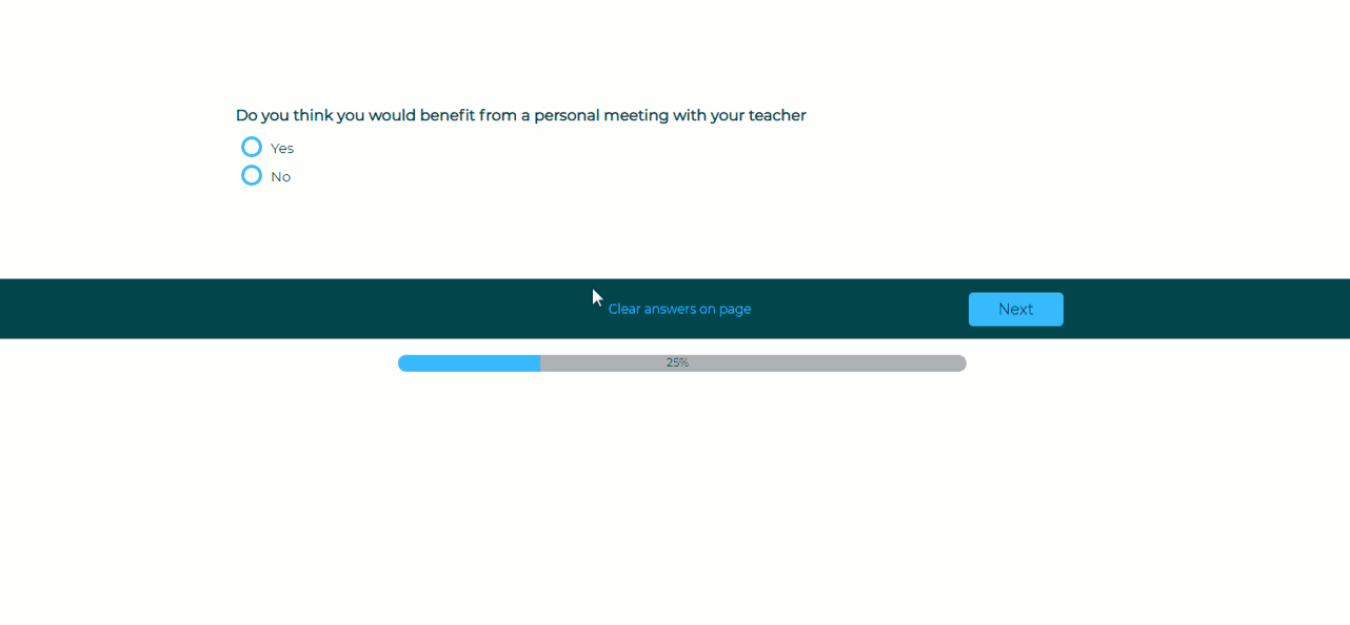
The initial question is referred to as the ‘Decision’ question, and a question that depends on it is the ‘Show-Hide’ question. Show-Hide questions must be positioned later in the survey than the Decision question they follow, but they may be on the same page or separate pages.
Follow these steps to set up QDL:
- Create a new project or select a project to edit.
- Build the questions you’ll need to make this rule work, including both the qualifying ‘Decision’ question and the follow-up ‘Show-Hide’ question.
- Select Question Display Logic by clicking on Logic in the Design menu bar or by hovering over your Decision question and clicking on Logic.

- A pop-up window will appear, displaying the first display logic rule to be set.
- Select the Show-Hide question from the drop-down. This is the question (or sub-question) that will be hidden from participants by default. The first question of your survey cannot be set as Show-Hide.
- Next, select the Decision question. This is the question that will decide whether to display the Show-Hide question or not. Only questions that appear before the Show-Hide question will be available here. Descriptive Text cannot be set as a decision question.
- Choose conditions such as ‘is one of the following’ or ‘is not one of the following’. As needed, add multiple decision questions/conditions to a Show-Hide question.
- Select the answer option(s) from the list on the right-hand side.
- Save your settings.
- To set more QDL rules, click on the ‘Add More’ button and follow the same steps.
You can add up to 10 conditions within a single QDL rule. You can set up to 20 QDL rules on a page and up to 200 in a survey. Please note that limits vary by account type. Click here to learn more.
- To delete or edit a QDL rule, hover over that rule and select the appropriate option.
- To add, edit, or delete a condition within a QDL rule, edit the QDL rule and select the appropriate option.
- Preview your survey to ensure your Question Display Logic is functioning as intended.
- Question numbers will not be displayed on surveys in which QDL has been applied.
- If any question within a Matrix Grid is identified as a Show-Hide question, the entire Matrix Grid will be shown or hidden based on the display of that question.
- A Text Box set as a Show-Hide question can be displayed inside an immediately preceding Radio Button or Check Box question.
- A Text Box displayed inside a Radio Button or Check Box question will display based on the space available, not the width or height originally set.
- If an embedded Text Box question includes a linked video or image, the media will not be displayed.
You cannot set a question as Show-Hide more than once, though a question can be set as a Decision question multiple times. A Decision question can have multiple Show-Hide questions.

A Show-Hide question can be the Decision question for another Show-Hide question. This is known as nesting of Question Display Logic.


